Hiring Stage: Closing Position
When a search is complete, the position needs to be closed in the appropriate system. Closing a position ensures that applicants can no longer submit applications and that the position is properly archived for record-keeping.
Note: If a position needs to be closed and there are no applications for the position, contact the Dean’s Office for further guidance.
Closing Position Checklist
If a search committee chair or designee has been following the process to disposition applicants, update applicant statuses, and change the position status as recommended in this guide, closing a position only requires verifying that certain actions have been completed.
Search committee chairs or designees who have not been dispositioning candidates or changing the applicant status throughout the process may find that closing a position requires more effort.
The following checklist identifies a list of questions that must be answered “yes” before closing a position.
- If the position has been filled and an offer has been signed, is the Applicant Status of the selected applicant “Transferred to Workday for Hire?”
- If yes, then proceed to Step 2.
- If the position has not been filled and will be cancelled, proceed to Step 2.
- If not, is the Applicant Status of the selected applicant, “Offer Accepted”?
- If the applicant status is “Offer Accepted”, has it been more than 48 hours since the status was changed to Offer Accepted?
- If so, contact the dean’s office representative for Interfolio Faculty Search. This may be a signal that the applicant information has not been transferred to Workday and additional assistance is required.
- If it has not been at least 48 hours since changing the status of the applicant to “Offer Accepted,” wait to close the position until at least 48 hours have passed, and begin at Step 1 of this checklist.
- If the Applicant Status of the selected applicant is not “Offer Accepted” or “Transferred to Workday for Hire” and the status has not been changed, then change the applicant status to “Offer Accepted.” Wait to close the position until at least 48 hours have passed, and begin at Step 1 of this checklist.
- If the applicant status is “Offer Accepted”, has it been more than 48 hours since the status was changed to Offer Accepted?
- Have all applicants (except for the applicant who has been hired) been dispositioned?
- If yes, then proceed to Step 3.
- If no or unsure, navigate to the Positions page and click on the Name of the position. Click on the COLUMNS button to select which columns to display for a position. If “Disposition Codes” is not checked in the Selected box, click on the down arrow next to Available. Click the check box next to “Disposition Codes”. Then click the Apply button at the bottom of the page. You should now be able to view the disposition codes of the applicants on the page. If Disposition Codes are blank for one or more applicants, update the Disposition Codes.
Note: An applicant who is hired does not need to have a disposition code assigned. This is the only applicant who should have a blank value for Disposition Code.
- Do all applicants have an Applicant Status of “Transferred to Workday for Hire”, “Withdrawn”, or “Not Selected”?
- If yes, then proceed to Step 4.
- If no or unsure, navigate to the Positions page and click on the Name of the position. Review the values in the Applicant Status column for the position. If any of the values are blank or have a status that is not “Transferred to Workday for Hire”, “Withdrawn”, or “Not Selected”, update the Applicant Status appropriately.
- Is the Position Status either “Position Filled” or “Position Cancelled”?
- If yes, the checklist is complete and you can proceed with closing the position.
- If no, update the Position Status.
Unpublishing a Position
Before closing the position, the position needs to be unpublished so it is no longer viewable as an open position for applicants. An unpublished position will have a banner noting the position is closed and no longer available, as shown in the example below.
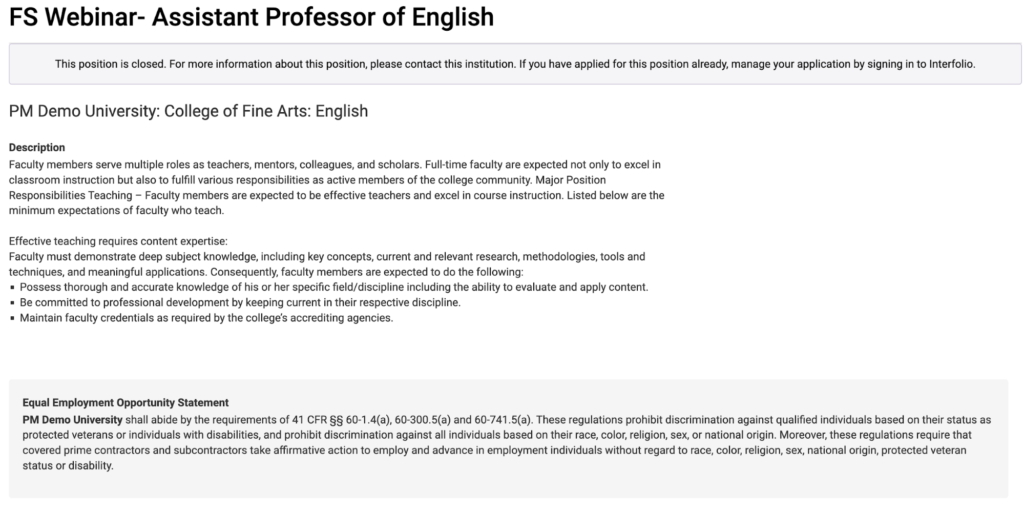
To unpublish a position, navigate to the Position and click on the Position Actions button in the upper right hand side of the page. Click on the option to Edit Position.

On the Position Summary page, click on the Unpublish button.
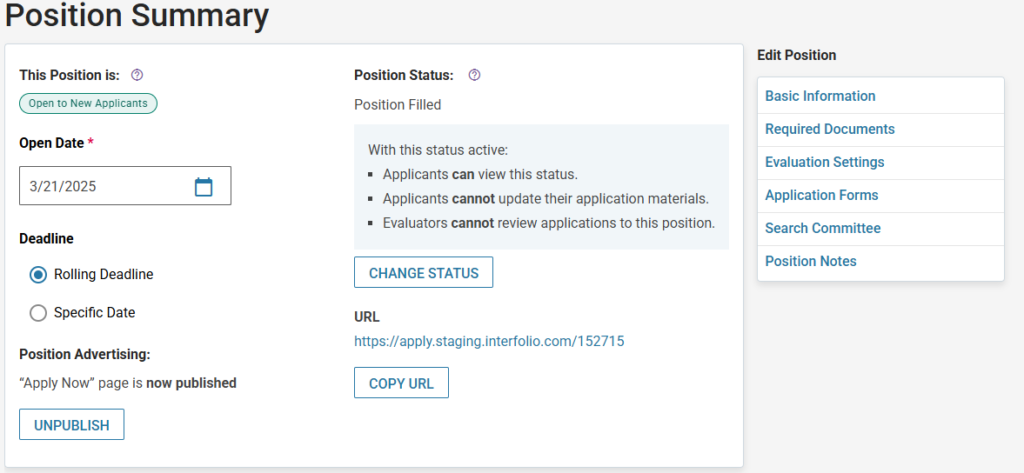
Once this button is clicked, the URL will be removed and new langauge appears on the Position Summary page noting that the Apply Now button is no longer available.

Closing Position
After unpublishing the position, the position needs to be closed. To close a position, navigate to the Positions page and click the Name of the position that needs to be closed.
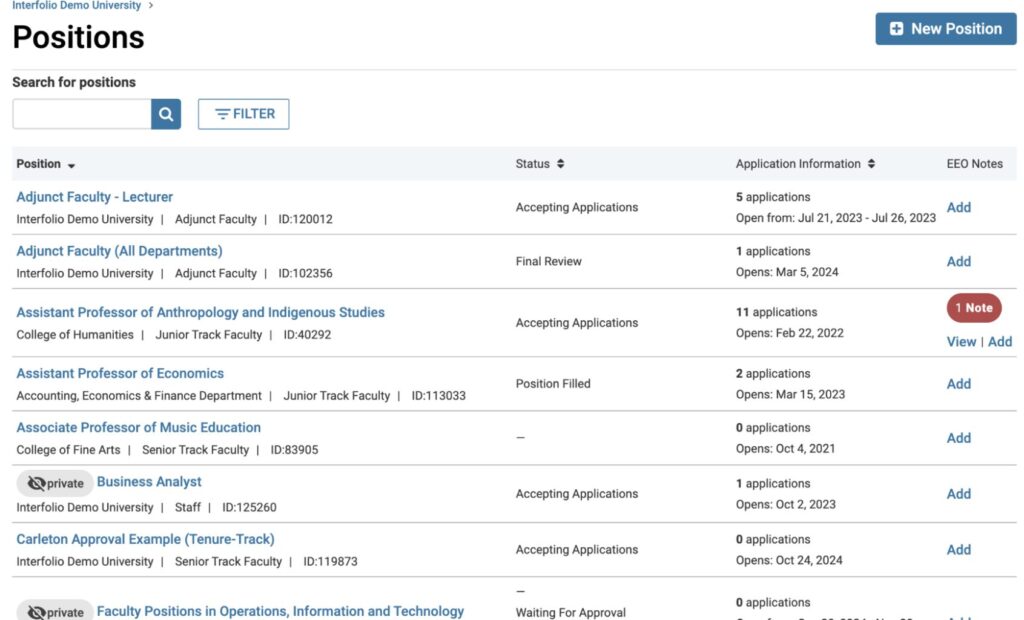
Select Close Position from the Position Actions dropdown at the top of the page.

Indicate whether or not an applicant was selected.
If no applicant was hired as part of this faculty search, select No as the option to the question, Was an applicant selected?. Give a short explanation as to why no selection was made in the text box. Then, click the button, Close Position.
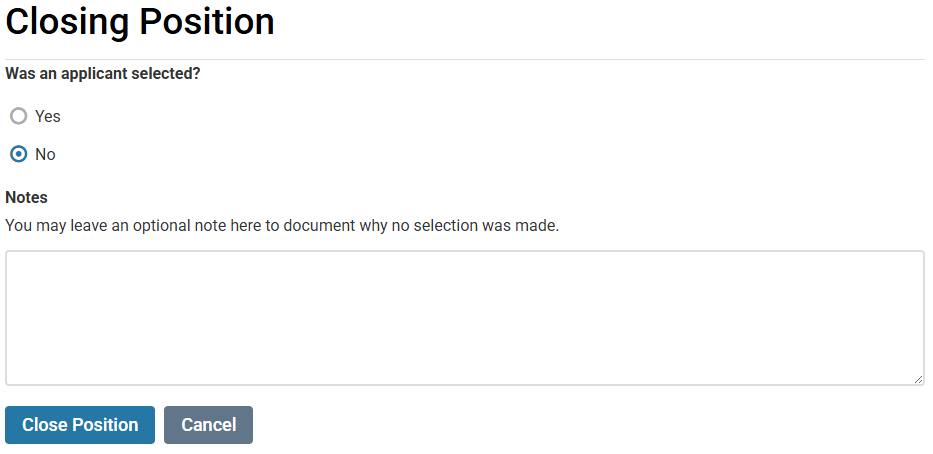
A bar will temporarily appear at the bottom of the page to alert you that the position has been closed.

If an applicant was selected, click the Add Applicant button to identify the selected applicant.
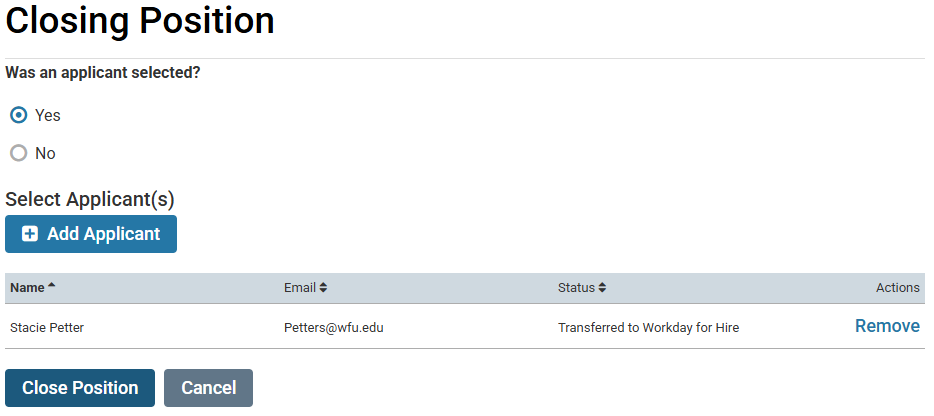
A new dialog box should appear that allows for the selection of an applicant. Find the correct applicant by clicking on the Filter by Status dropdown box and select “Transferred to Workday for Hire.” Click Add next to the applicant. Then click the Close button to close the dialog box.
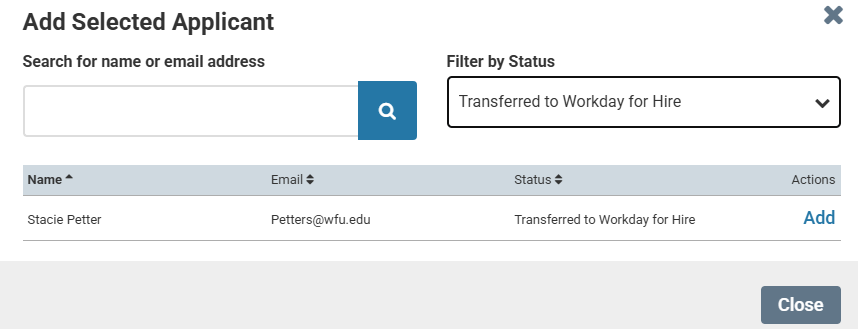
The applicant should then be listed on the Close Position page.
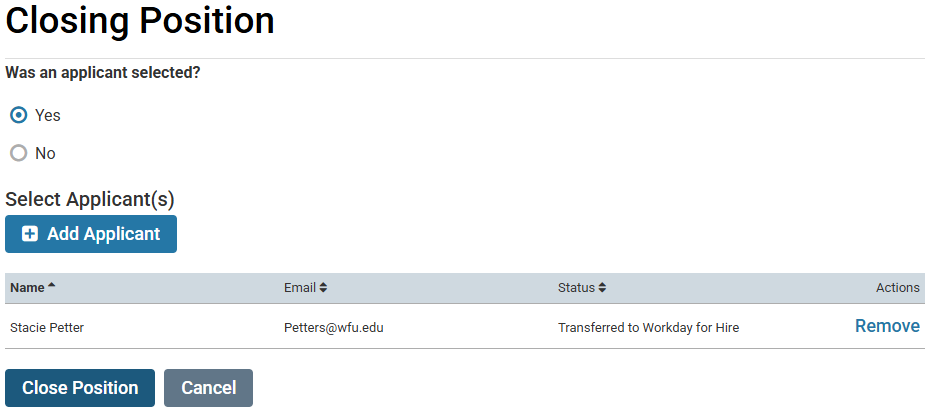
Click the Close Position button. You should see a note at the bottom of the screen stating that the position has been closed.
A bar will temporarily appear at the bottom of the page to alert you that the position has been closed.

Successfully completing this process will remove the posting off of the active positions for your academic unit, your Dean’s office, and the Office of the Provost.
You can still view closed positions on the Positions page by clicking the Filter button and selecting to view Closed positions. It is also possible for closed positions to be reopened to allow further actions or updates.
