Hiring Stage: Notifying Applicants
At the conclusion of the faculty search process, all applicants who have not yet been notified of their application status should be contacted before the position can be closed. Applicants who were not selected for a position should be contacted to let them know that they will not be receiving an offer. You may choose to do by phone or email based on the norms of your discipline or practices of your academic unit.
Should you choose to email an applicant about their status, ensure the message kindly informs them of their application status in a manner while also avoiding discouraging them from applying to other positions at Wake Forest University in the future. All applicants must be dispositioned in the appropriate system.
Updating the Applicant Status when an Offer is Extended to an Applicant
When an applicant is extended an offer, the Applicant Status should be updated to “Offer Extended.” This enables Wake Forest University to properly track the progress of an applicant through the faculty search process.
To change the Applicant Status, click on the name of the applicant. Then, click the change link next to Status at the top of the page and select “Offer Extended.”
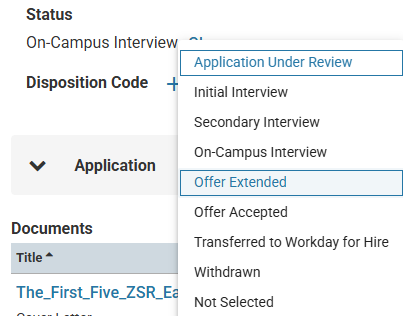
A dialog box will open to confirm this change of status. It is not recommended to send a message to the applicant about this change in status. Click Save to confirm the applicant status change.

Updating the Applicant Status if Applicant Accepts the Position
Once an applicant has accepted a position, the applicant status needs to be updated to “Offer Accepted.”
Note: This status change is particularly important. When an Applicant Status is changed to “Offer Accepted”, the applicant’s information will be transferred to the original position requisition in Workday so that the hiring process can begin.
To change the Applicant Status, click on the name of the applicant. Then, click the change link next to Status at the top of the page and select “Offer Accepted.”
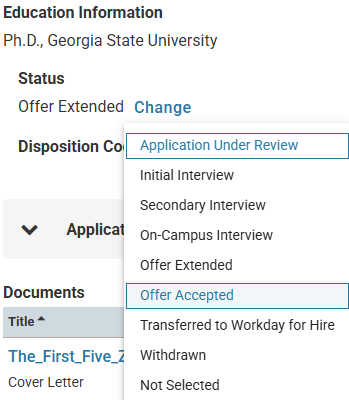
A dialog box will open to confirm this change of status. It is not recommended to send a message to the applicant about this change in status. Click Save to confirm the applicant status change.
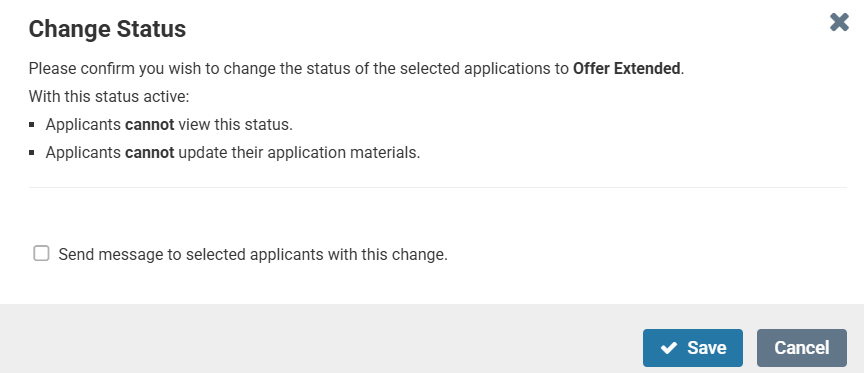
Important Note: Once the applicant’s information has been transferred to Workday, the status of the applicant will be automatically changed to “Transferred to Workday for Hire.” Seeing an applicant in this status means that the data about the applicant was successfully transferred to Workday so that portion of the hiring process can begin.
Notifying Applicants and Updating Applicant Status for Those Not Offered the Position
Applicants who were not selected for the position should have the status updated to “Withdrawn” (if the applicant withdrew their application at any point in the process or turned down the offer) or “Not Selected” (if the applicant was not selected for the position).
Wake Forest University has developed disposition codes to identify why an applicant is released from the applicant pool (i.e., rejected from further consideration). These codes are necessary to meet federal reporting requirements.
Disposition codes are only visible internally and are used to support efficient search, labeling, and reporting. These codes are not shared with candidates and are not used as the reason communicated for why they are not moving forward in the process. Disposition codes cannot be deleted or redefined.
To assign a disposition code to an applicant, go to the applicant list and check one or more boxes next to the applicant name(s). Click the Disposition Code button in the red bar at the top right side of the applicant list.
Select the disposition code that best represents the reason the applicant is being removed for consideration. If you select multiple applicants, the disposition code will be applied to all selected applicants. Repeat this process for all applicants being removed at the current stage of review. Refer to this chart for a description of disposition codes.
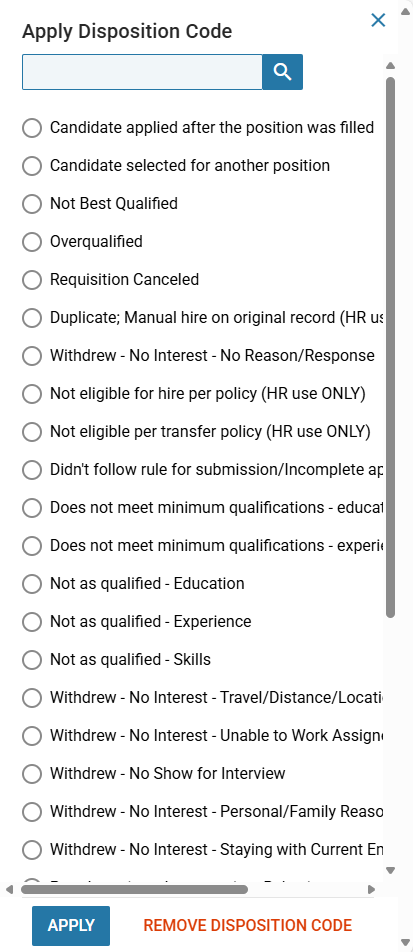
To change the applicant status, select all the applicants who should be updated by clicking the check box next to the Applicant Name header. Then, click the Status button in the red toolbar at the top right of the applicant list. Update applicants who were not selected for the position with the status of “Withdrawn” (if the applicant withdrew their application at any point in the process or turned down the offer) or “Not Selected” (if the applicant was not selected for the position).
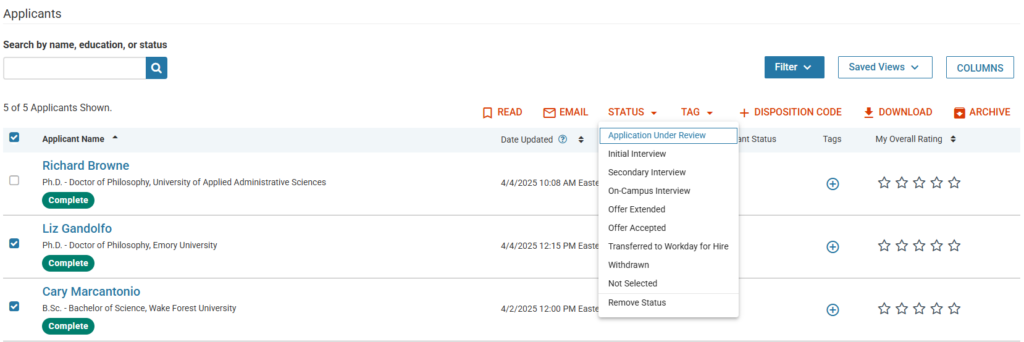
When you change the status to “Not Selected”, a dialog box will appear that will inform you that applicants will see this status when they view their application in Interfolio Dossier and applicants will not be able to update their application materials.
Check the box to Send message to selected applicants with this change.
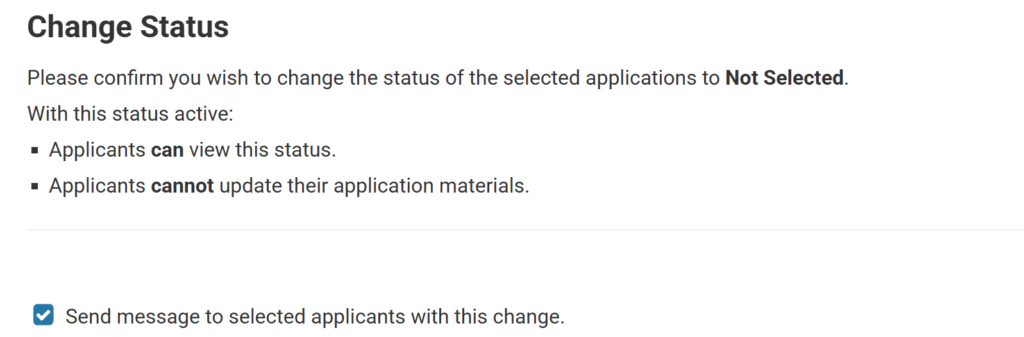
This will allow you to create an email to send to the applicants whose Applicant Status is being updated to “Not Selected”. Choose the message template called, “Wake Forest University | Update on Your Application Status”.

Click Save & Send to update the Applicant Status and to immediately send emails to this group of candidates.
Best Practice: For applicants who engaged in a campus visit and are not selected for the position, the search committee chair or hiring manager may want to personalize the notification that the individual was not selected for this position. This may be performed by sending an individual email using Interfolio Faculty Search’s email applicant functionality or a phone call. If applicants are rejected through this more personalized approach, then do not check the box to notify applicants about the change in status.
Updating the Position Status
At the conclusion of the faculty search (regardless if the position was filled), the Position Status must be updated.
After navigating to the Positions page, all open positions will display in a list, including the position name, status, number of applications, and open/close dates.
Click on the name of the position that needs to be updated. In the position header, click on change next to Status. Select either “Position Filled” or “Position Cancelled”. Position Filled should be selected when an applicant has accepted the position by signing a written offer. Position Cancelled should be selected when a search is completed without hiring a new faculty member (refer to this chart of position statuses and descriptions).

A dialog box will open to confirm this change of status. By default, applicants are not notified about this status change.
Best Practice: It is not recommended to send an email to applicants about this position status change within Interfolio.
