Initial & Secondary Interviews: Interfolio Faculty Search
Updating Applicant Status
To comply with federal regulations and laws, Wake Forest University must track applicants through the hiring process. As such, human resources has identified a standard set of applicant statuses and disposition codes. Unless your academic unit has a different process, the search committee chair is responsible for updating the status of the applicants and assigning disposition codes for a position.
Note: Some academic units have processes in which the hiring manager or a Dean’s office designee is responsible for updating the applicant status. If this is the process in your academic unit, please notify the appropriate person to update the applicant status for each of the applicants in the applicant pool.
Applicant Status
The appropriate time to change Applicant Status is when you have completed a distinct phase of the review process. Each applicant has an Applicant Status that is associated with their current phase of review for a specific position. The applicant status is associated with the lifecycle of the applicant through the review process. Each applicant may be assigned one or more statuses throughout the position’s life cycle, depending on how they progress through the processes.
Setting the Applicant Status for each applicant helps the search committee organize its search and disposition the applicant pool more efficiently. For a complete list of applicant statuses, please refer to this chart.
To change Applicant Status for one or more applicants, select all the applicants to be updated by clicking the check box next to the Applicant Name. Then, click the Status button in the red toolbar at the top right of the applicant list. From the drop-down menu, select the applicant status option that best represents the phase of review the applicants are moving into.
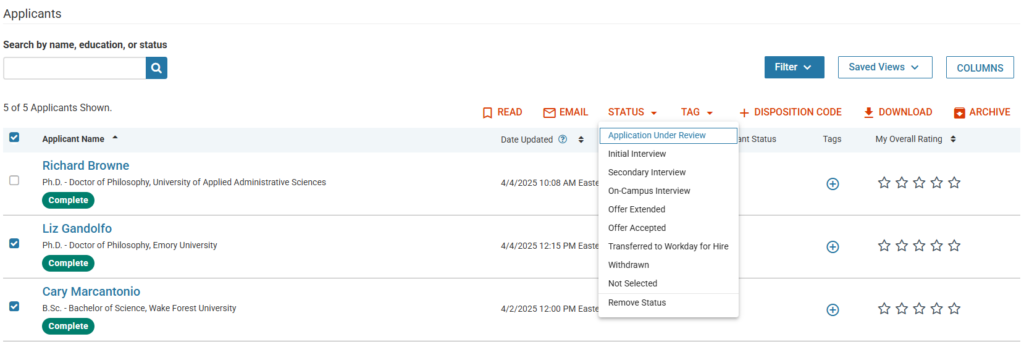
Continuing Applicants
After reviewing applicants with the search committee and identifying who will be engaging in initial interviews, identify the applicants who will be interviewed by updating their status to “Initial Interview.”
When you change the status to “Initial Interview”, a dialog box will appear that will inform you that applicants will not be able to see this status when they view their application in Interfolio Dossier and applicants will not be able to update their application materials.
There is a check box in which you can specify if you would like to Send message to selected applicants with this change. If you leave the box unchecked, you can create and send email messages to each of the applicants individually or to the group to request an interview. Alternatively, you can check the box to Send message to selected applicants with this change and send an email to all applicants whose status is being changed to “Initial Interview.”
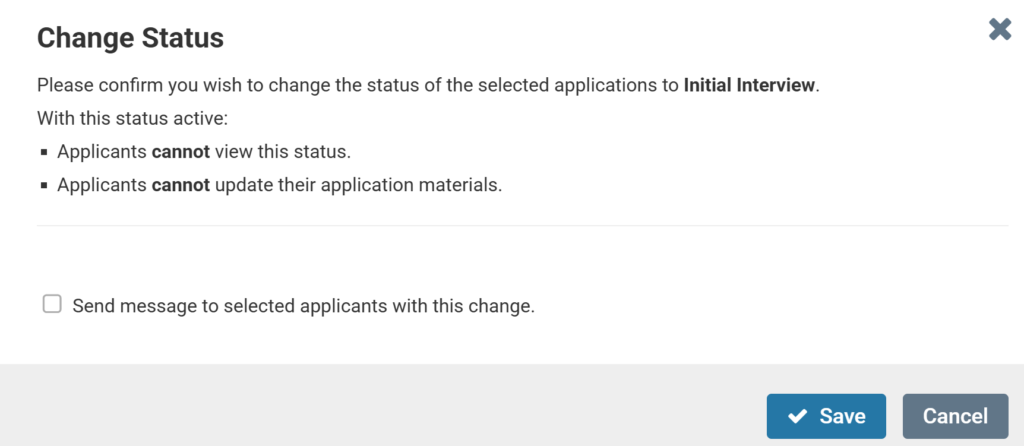
To make the email more personal, such as using the applicant’s name, position name, or unit name, you can use the Insert Placeholder option to automatically fill in the associated applicant name, position name, or unit name. Click on the ellipses in the Body section of the email window and select Insert Placeholder.
Noncontinuing Applicants
Applicants who will not be continuing in the search process should have their Applicant Status changed to “Not Selected.”
When you change the status to “Not Selected”, a dialog box will appear that will inform you that applicants will see this status when they view their application in Interfolio Dossier and applicants will not be able to update their application materials.
Check the box to Send message to selected applicants with this change.
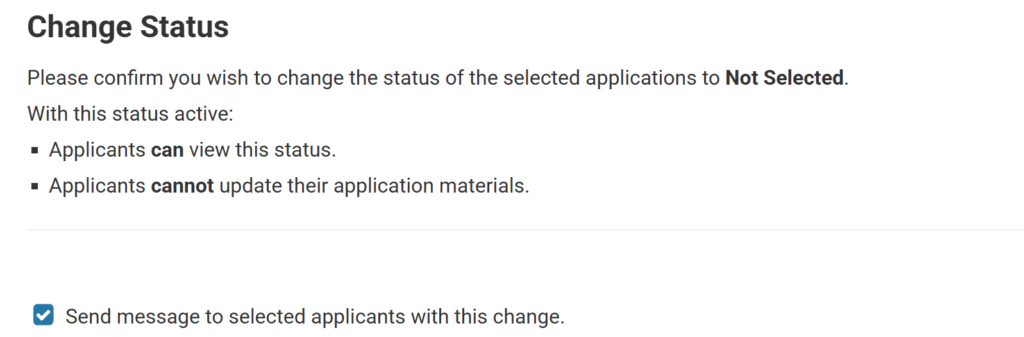
This will allow you to create an email to send to the applicants whose Applicant Status is being updated to “Not Selected”. Choose the message template called, “Wake Forest University | Update on Your Application Status”.

Click Save & Send to update the Applicant Status and to immediately send emails to this group of candidates.
Disposition Codes
Wake Forest University has developed disposition codes to identify why an applicant is released from the applicant pool (i.e., rejected from further consideration). These codes are necessary to meet compliance and reporting requirements.
Disposition codes are only visible internally and are used to support efficient search, labeling, and reporting. These codes are not shared with candidates and are not used as the reason communicated for why they are not moving forward in the process. Disposition codes cannot be deleted or redefined.
To assign a disposition code to an applicant, go to the applicant list and check one or more boxes next to the applicant name(s). Click the Disposition Code button in the red bar at the top right side of the applicant list.
Select the disposition code that best represents the reason the applicant is being removed for consideration. If you select multiple applicants, the disposition code will be applied to all selected applicants. Repeat this process for all applicants being removed at the current stage of review. Refer to this chart for a description of disposition codes.
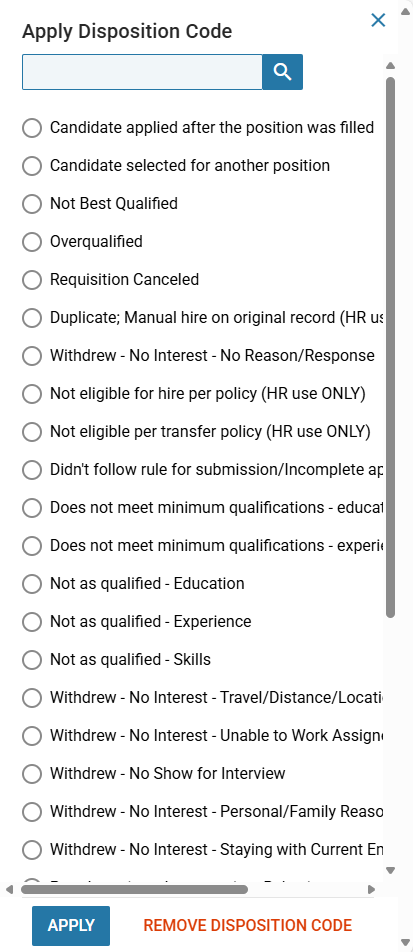
Archiving Applicants
After applicants have been assigned disposition codes and have been assigned an applicant status of “Withdrawn” or “Not Selected”, these applicants can be archived. Applicants who are archived will no longer appear on the applicant list. This makes the review process easier and more manageable for the search committee, hiring manager, and other administrators.
To archive applicants, check the box next to the name of one or more applicants. Click Archive in the red bar at the top of the applicant list.
To view archived applicants or to unarchive an applicant, review the Interfolio guide at Archive or Unarchive an Application.
Emailing Applicants to Request an Interview
Depending on the academic unit, the hiring manager, a Dean’s Office designee, or the search committee chair will need to contact applicants to invite them to participate in an interview.
Interfolio Faculty Search offers several ways for users to communicate and collaborate during the review process. Individuals with committee manager or administrator access can email applicants individually or in groups.
Note: When messaging more than one applicant, recipients will never see the names or email addresses of other applicants being contacted. Administrators can view a report of sent emails and notifications from the System Logs Reports.
To email one or more applicants, navigate to the Positions page and click the position name to view the list of applicants.

Select the checkboxes next to the desired applicants’ names or click the Applicant Name checkbox at the top to select all applicants. Click Email on the red toolbar.

Complete the Email Applicants window that appears. Please note that only one email address can be in the Reply to email address field. By default, it will be the email address of the Interfolio user creating the email, but this can be changed to a different name and email address.
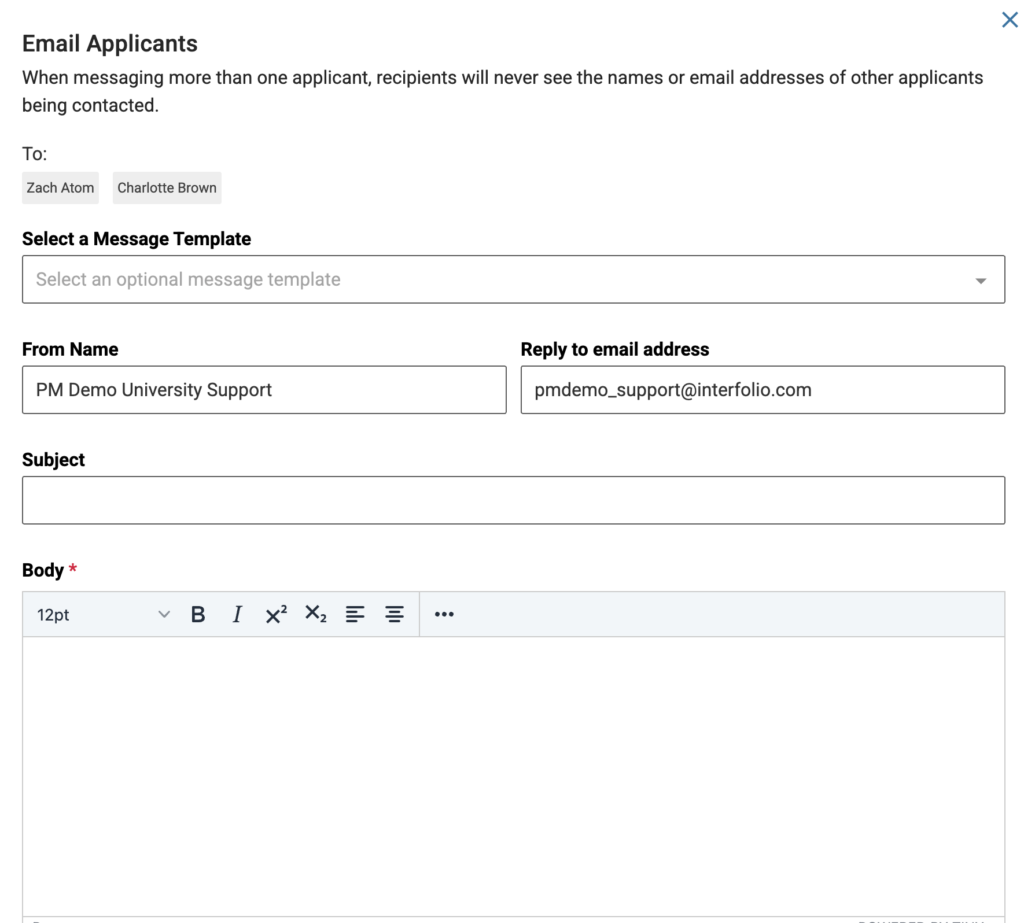
To make the email more personal, such as using the applicant’s name, position name, or unit name, you can use the Insert Placeholder option to automatically fill in the associated applicant name, position name, or unit name. Click on the ellipses in the Body section of the email window and select Insert Placeholder.
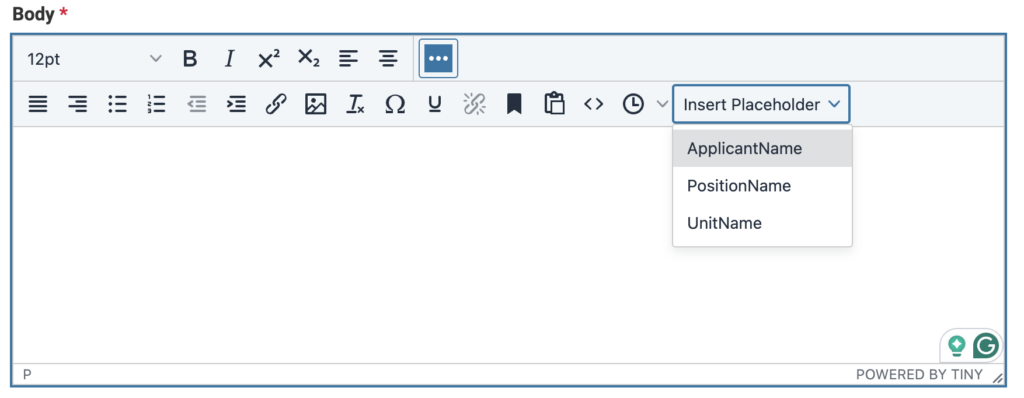
Click Send to immediately send the emails to the selected applicants.
Best Practice: Conduct as much email communication as possible with applicants via Interfolio. The system will save a record of the correspondence with the applicant, which will reduce the archival requirements for the search committee at the close of the faculty search process.
In this section:
Initial & Secondary Interviews:
Campus Visits:
Reference Checks and Letters of Recommendation
