Interfolio Faculty Search: Updating the Position
For academic units using Interfolio Faculty Search, the essential details of a faculty position are automatically transferred once the position requisition is approved in Workday. To publish the position and open it for applications, the search committee chair must complete the following checklist:
- Edit Required Documentation
- Update Search Committee
- Designate Evaluation settings (optional)
- Add Forms or Update Internal Notes (optional)
- Update Position Summary
- Change Position Status and Publish Position
Important Note: Search committee chairs must not edit the position title, position location, position description, qualification, application instruction settings, or advertising setting on the Basic Information page or the requisition number or add data to the salary range field on the Position Notes page. This data is generated based on the approval process for the faculty position within Workday. Any changes to this data may negatively impact your faculty search. If you have concerns about this content, contact your human resources recruiter or hiring manager before making changes to discuss your concerns and whether the content can or should be edited.
Important Note: If edits to a position are approved, any edits to a position, including the position description, should be made in Interfolio, not in Workday. Editing and reposting a position in Workday will create a duplicate position in Interfolio Faculty Search.
Important Note: Do not update the Position Status or publish the position until you have completed the checklist of tasks.
Editing Required Documentation
Navigate to the Positions page and click the Name of the desired position to edit. Then, select Edit Position under the Position Actions dropdown on the top right-hand side of the page.

By default, a cover letter and a C.V. will be required for each position. The faculty search committee chair or designee can customize the type and number of documents for each faculty position.
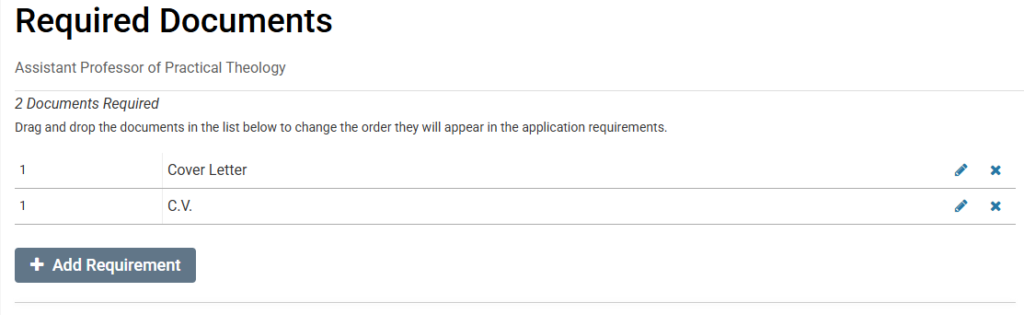
To include additional documents, click on the + Add Requirement button. Choose the appropriate document type and the number of documents required for that type. Applicants must upload the exact number of required documents from the Accepted File Types list. You may want to add specific instructions in the Requirement Note field to provide specifics to the applicant (e.g., due dates for letters of recommendation).
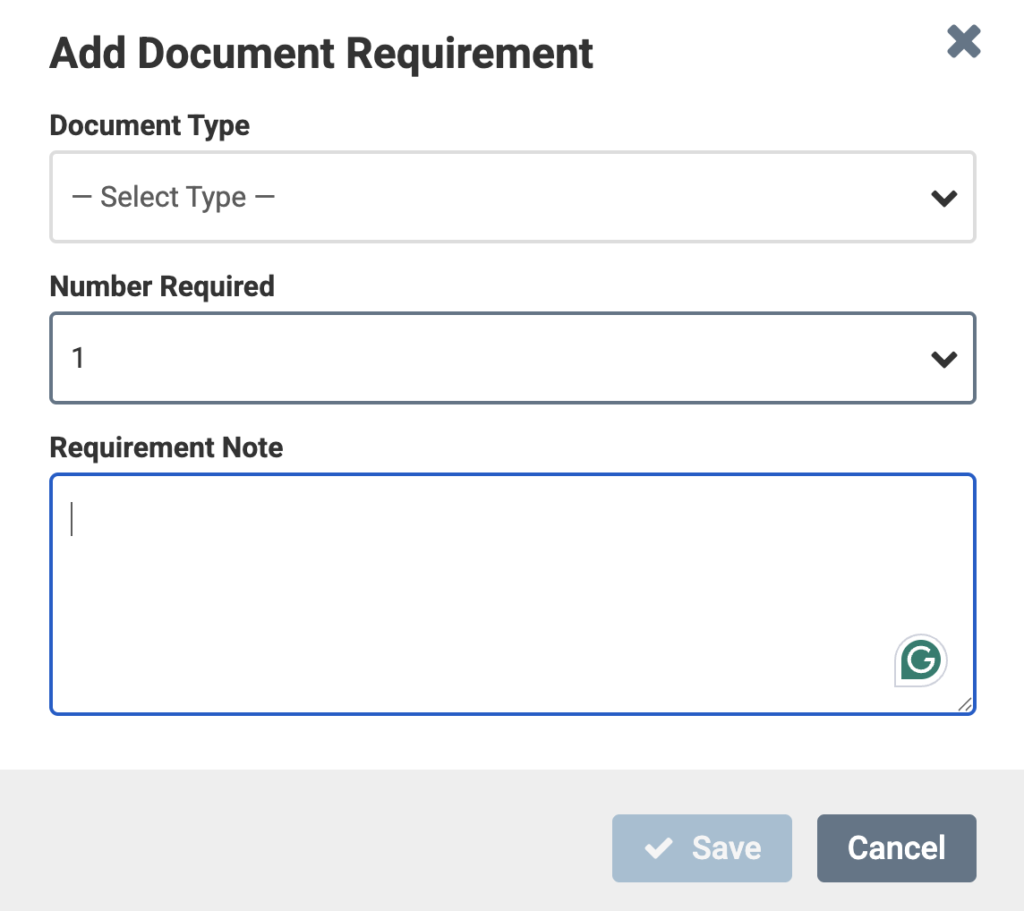
Best Practice: Set the “Number Required” to reflect the total needed (e.g., three references in one document = “1” required).
Best Practice: Avoid requesting multiple types of contact references (Confidential Letter of Recommendation & Contact Reference) to reduce confusion.
Tip: If you want to make a document requirement optional, add the document and initially set the number required to 1. Then, edit the document requirement using the pencil icon and change the number required to 0.

If you want to allow applicants the ability to upload additional documents, ensure the check box Applicants may add additional documents is checked. This will allow applicants to submit documents that are not specified in the Required Documents list.
If you do not want applicants to upload documents beyond what you have requested, uncheck the box for Applicants may add additional documents. Unchecking this box will only allow applicants to submit the documents requested.
This page allows you to create a customized email message for all applicants to acknowledge receipt of their application. Please use the default message template provided.
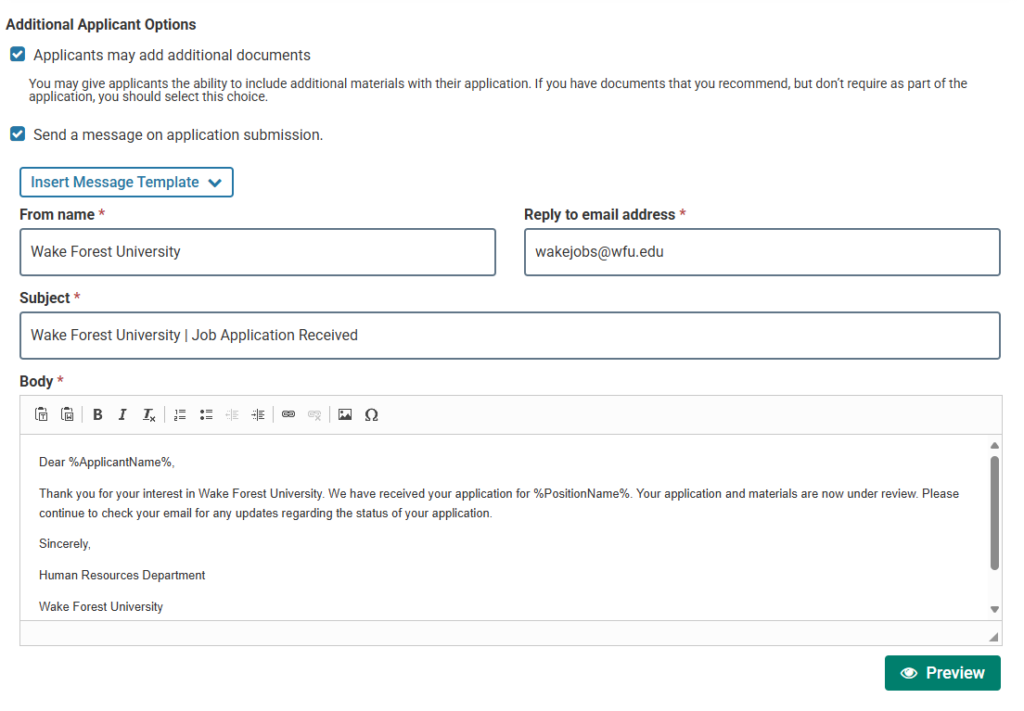
Important Note: There are certain types of documents within the Interfolio “Add Document” functionality that should not be used for Wake Forest University faculty search committees. For instance, Diversity Statements must not be requested from applicants as part of a faculty search unless required for accreditation purposes and the department or academic unit has received written permission from Human Resources.
Important Note: By default, all applicants will be asked to complete a series of questions federally required by the Equal Opportunity Employment Commission. Do not create documentation requirements to ask applicants for information about their disabilities, veteran status, or other questions related to protected classes.
After making any necessary changes, click Update to save your edits. The changes will be saved, and you will return to the Position Summary page.
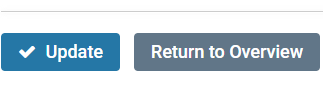
Update Search Committee
On the position summary page, click on Search Committee within the Edit Position links on the right side of the page.
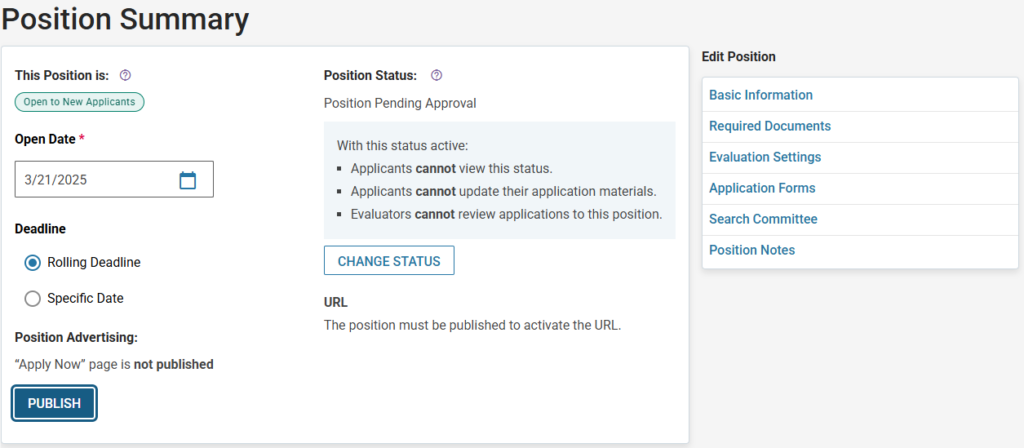
To add new search committee members, click on the + Add Member button. This will assign the individual as an Evaluator on the search committee, which will enable them to review and evaluate applicant materials for this search.
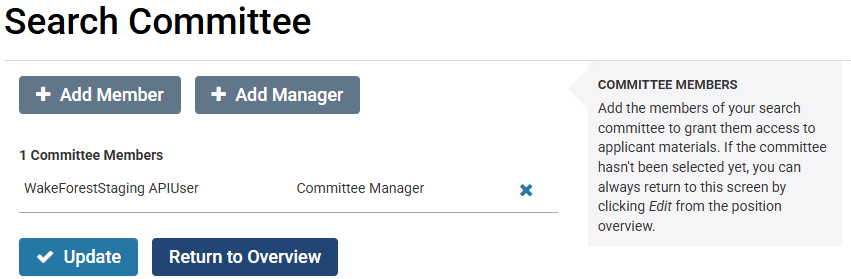
Begin typing the name of the person you wish to add as a search committee member. Once you have identified their name, click the + Add link to the right of their name.
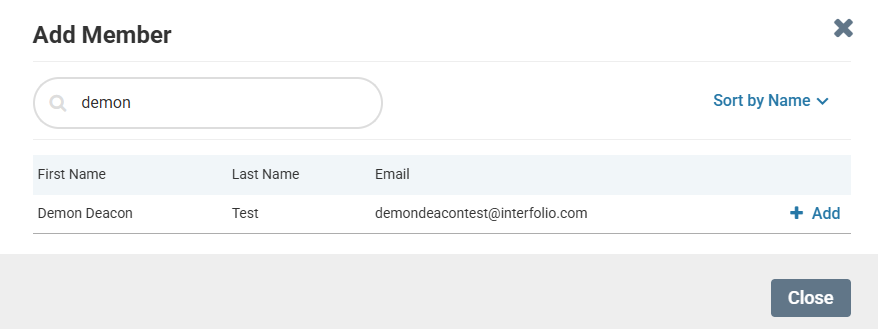
Continue searching for other search committee members and add them to the list. When you have completed adding all search committee members, click Close.
The new search committee member(s) should be added to the list of search committee members.
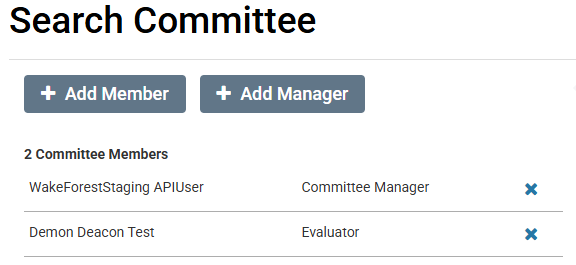
Individuals with administrator or committee manager access can also add additional individuals as committee managers. To add committee managers, click the + Add Manager button, search for the appropriate individuals to include, and click the + Add button. These individuals will be designated as “Committee Managers” by Interfolio Faculty Search, which enables the individual to edit certain aspects of the position, change position and applicant statuses, and send emails to applicants. See this help article for more information on user roles within Interfolio Faculty Search.
Individuals with administrator or committee manager access can remove individuals who have committee manager or evaluator access by clicking on the x next to their name.
Important Note: In your position, you will likely see a Committee Manager called APIUser. Do not remove this user from the position since it is needed to transfer information to Workday.
If you cannot find the search committee member or manager you need within Interfolio Faculty Search, please contact your Dean’s Office for assistance.
- Business: Chief Academic Operations Officer
- College: Associate Dean for Recruitment or Associate Director of Academic Operations
- Divinity: Associate Dean for Academic Affairs or Director of Finance and Administration
- SPS: Associate Director for Talent Management or Assistant Dean for Faculty and Administration
- ZSR: Associate Dean – see Administration – ZSR Library for contact details.
After making any necessary changes, click Update to save your edits. The changes will be saved, and you will return to the Position Summary page.
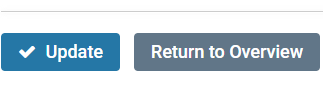
This video demonstrates how to add a search committee chair.
Designating Evaluation Settings (optional)
On the Position Summary page, click on Evaluation Settings within the Edit Position links on the right side of the page.
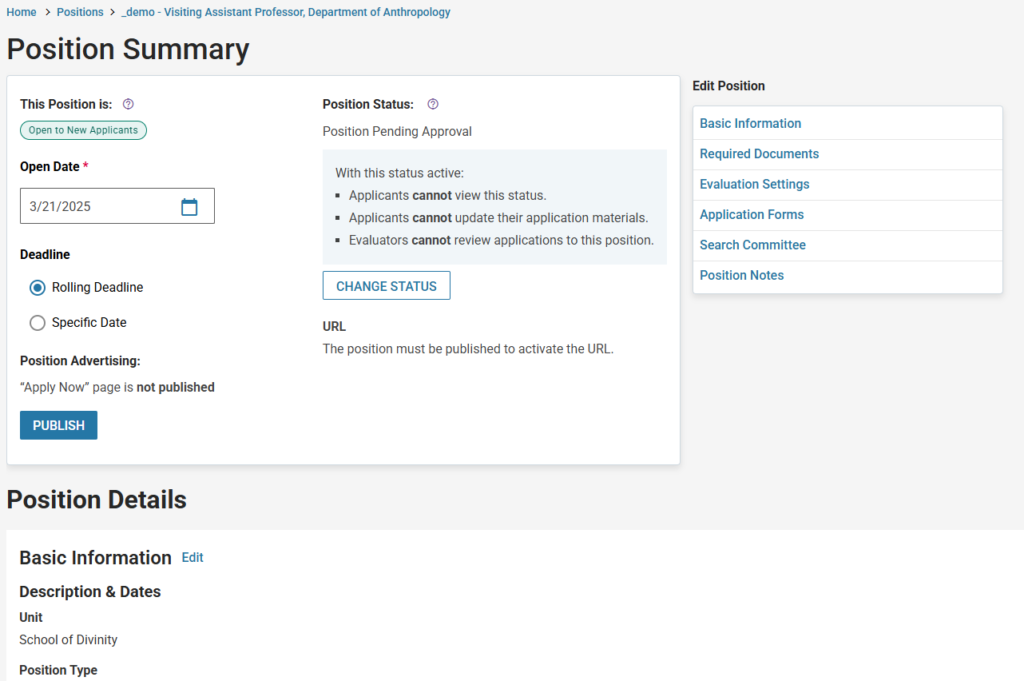
By default, Interfolio Faculty Search does not include specific criteria for evaluating applicants. If the faculty search committee intends to use the Interfolio Faculty Search applicant rating feature, this setting allows an individual with an administrator or committee manager role to identify the evaluation criteria for applicants. A committee can specify as many criteria as needed. All evaluation criteria are weighted equally and use a five-point scale.
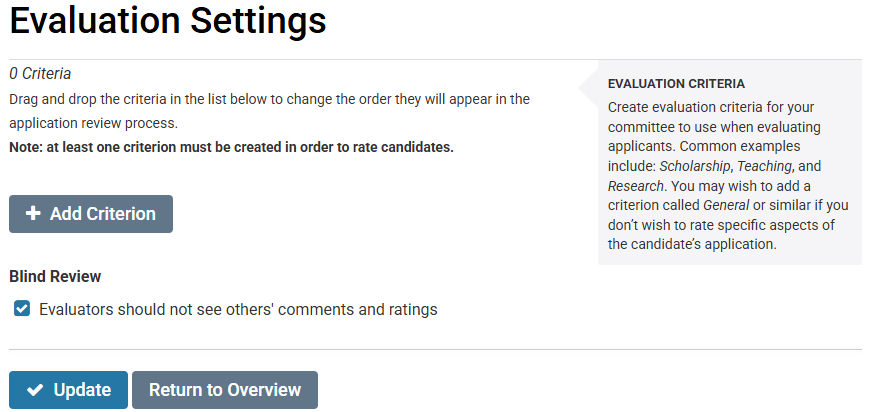
Adding Application Forms and Updating Position Notes (optional)
Interfolio allows custom application forms to be developed to support faculty hiring processes. By default, every applicant will be asked to complete three forms:
- Equal Employment Opportunity form (required by law)
- Application Questions (related to the applicant’s eligibility to work within the United States)
- Current or Previous Affiliation (asks applicants if they have previously been associated with Wake Forest University as a student and/or employee to avoid duplication of information in Workday should the applicant be hired. Note: This does not include affiliations with the Wake Forest Medical Center, which uses a separate system.)
If there are specific questions that all applicants should answer for this position, it is possible to create a custom form. Please speak with your human resources recruiter to develop a form for your position.
There may also be other information that you would like to include about the position that can be visible to other search committee members and administrators but would not be viewable by applicants. To provide internal notes that are only viewable by committee members and administrators, on the position summary page, click on Position Notes within the Edit Position links on the right side of the page.
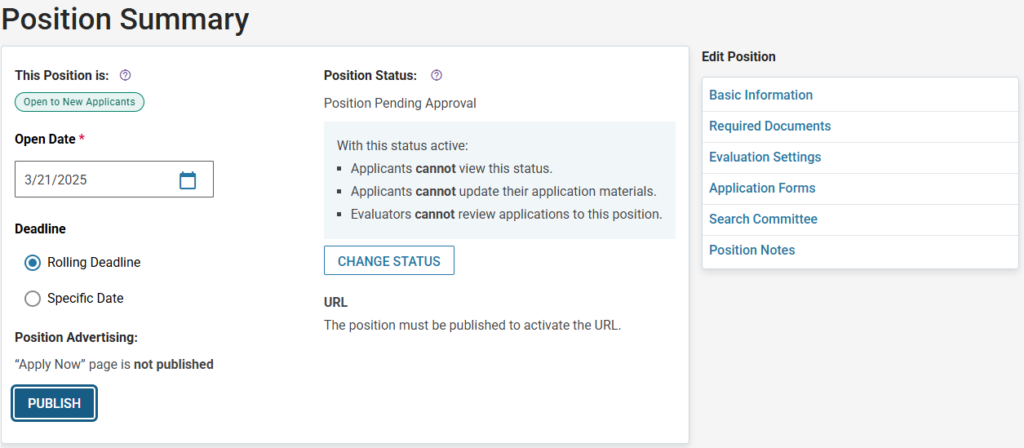
Many of the fields on this page can be used for internal purposes by the committee.
Important Note: You will note that Position ID or Requisition Number will have a pre-populated value. Do not change this value. This is a value used to support information sharing about the position and final hire within Workday.
Important Note: Do not enter any values in the Salary Range or Pay Grade field. This will be blank by default, and this field should not be used by a search committee.
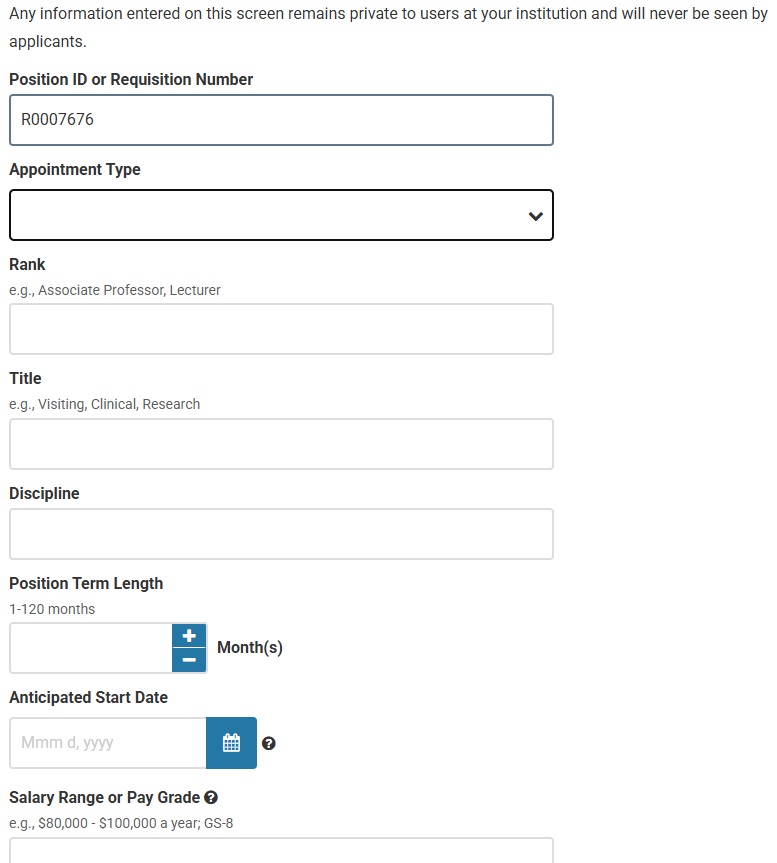
Further down on the Position Notes page, you can enter information defined by the search committee during your kick-off or other meetings about the hiring plan or other general notes (e.g., evaluation guidelines, principles guiding the search, etc.)
At the bottom of the page, it is possible to add file attachments. Upload the documentation for your faculty search, such as committee meeting minutes, rubrics, or final reports for archival purposes. Click the + Add File button to upload documentation.
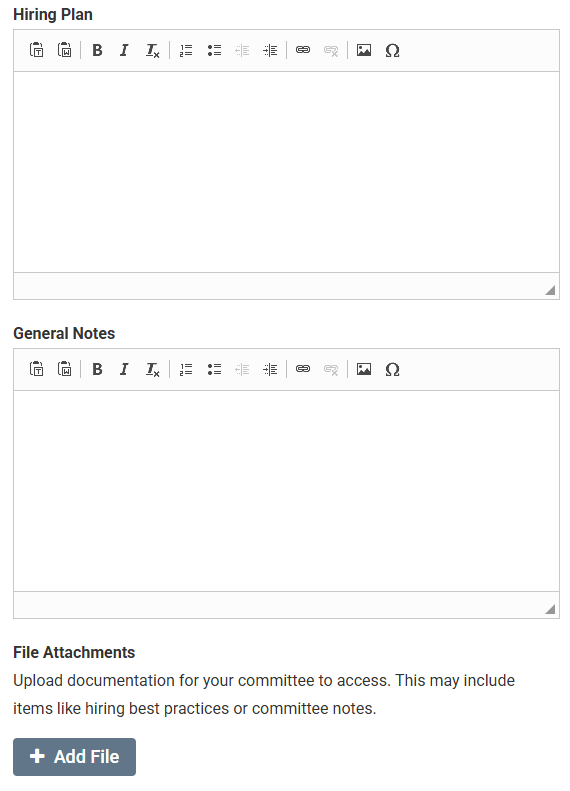
After making any necessary changes, click Update to save your edits. The changes will be saved, and you will return to the Position Summary page.
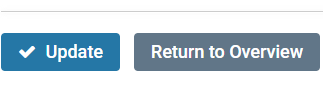
Updating the Position Summary Dates
Before updating the position status and posting the position, the dates on the Position Summary should be updated.
In the Open Date field, identify the date the position will be open for applications. If the Open Date is in the future, the positions will auto-publish at 6:00 AM (EST) on their open date. If the Open Date is the current date or in the past, the position must be published by an Interfolio user who has an administrator or committee manager role.
Specify the type of deadline for the position by stating if a Rolling Deadline or a Specific Deadline will be used.If a specific date is specified for the deadline, applicants who have not submitted their materials by 11:59 PM (EST) on the specified date will be unable to make edits or submit their applications afterward. You can modify the close date during the review process, if necessary.
Best Practice: Set a specific deadline for a position. Applicants will receive a reminder to complete their applications if there is a specific close date. Automated reminder emails will be sent to applicants with incomplete applications seven days and one day before the position closes, for those who have not submitted.

Changing the Position Status and Publishing the Position
After completing these steps, review the information on the Position Summary page and the Position Details based on the questions below:
- Have you updated the required documentation for this position?
- Have you added your search committee members?
- Did you update the opening date and deadline within the Position Summary?
Important Note: If you have concerns about language in the Basic Information portion of the position description, contact your human resources recruiter. Do not edit this information. Any changes to the content in this section could negatively impact your faculty search.
Once these items have been completed, you can update the Position Status and Publish the position to begin accepting applications.
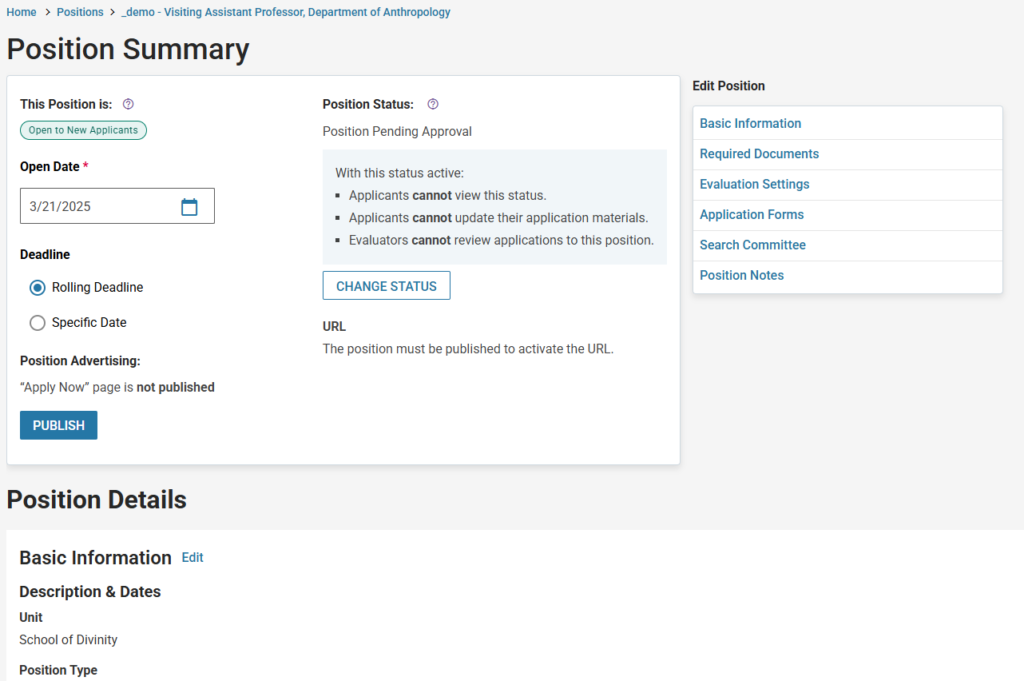
When a position is first created, the status will be “Position Pending Approval.” When you are ready to begin accepting applications, click on the box labeled CHANGE STATUS. In the dropdown box that appears, choose “Accepting Applications”
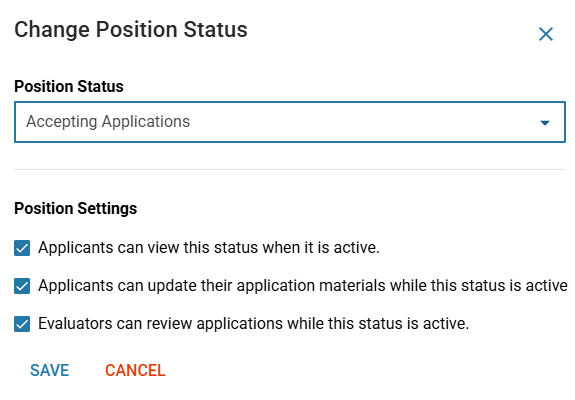
In this status, applicants will see that this position is open and accepting applications, applicants can update their application materials, and evaluators can see applicant materials. Click Save to change the position status.
If the open date is the current date or in the past, the position will need to be published manually. To do so, click the PUBLISH button at the bottom of the Position Summary. The position will be posted immediately to Interfolio, meaning applicants can begin submitting their applications.
If the Open Date is in the future, then the position will be published at 6:00 AM (EST) on the open date.
Once a position is published, the URL is available on the Position Summary. Use this URL for advertising the position.
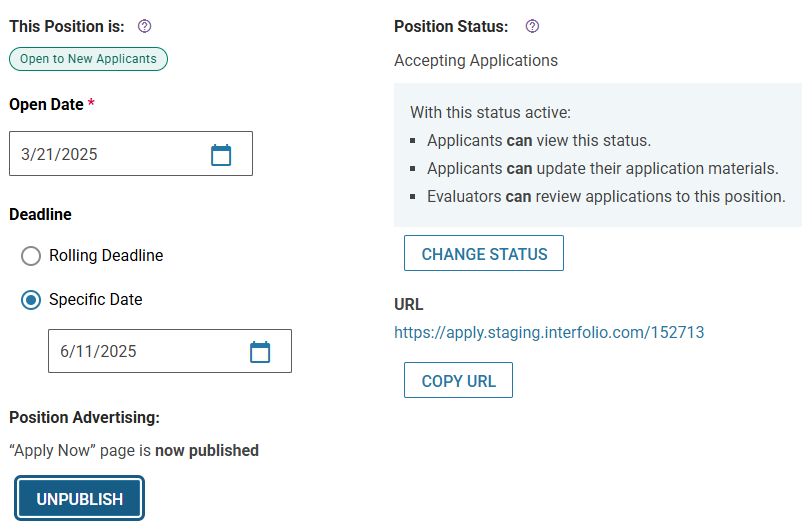
At the top of the position summary, you should see language that says “This Position is: Open to New Applicants.” If the position is displaying that it is “Closed to New Applicants”, please contact your Dean’s Office for assistance.
In this section:
Interfolio Faculty Search: Updating the Position
