Interfolio Faculty Search: Evaluating Applicants
This content will help the basic search committee members engage in evaluating applicants using Interfolio Faculty Search. Search committee members are assigned an Evaluator role within Interfolio. Evaluators cannot create or edit positions, change position or applicant statuses, or assign applicant disposition codes.
For faculty searches using Interfolio, applicants can be evaluated using Interfolio’s Faculty Search rating tool or a separate document can be used (e.g., Google Sheet). If using the Interfolio Faculty Search rating tool, the evaluation criteria need to be specified for the position if not done so already.
The full menu of features for Interfolio Faculty Search is available at Help for Interfolio Faculty Search. Alternatively, Interfolio offers a Faculty Search Evaluator Training that explains key functions.
Best Practice: Use blind reviews during the applicant evaluation process, meaning that committee members cannot see one another’s comments during initial screening. Blind reviews are particularly useful when there is a potential power imbalance on the search committee (e.g., variety of ranks or titles). Units might consider not using a blind review when the search committee gets to the deliberation stage to allow ratings to be visible to others on the search committee. By default, faculty searches using Interfolio will have a blind review during the initial review stage in that search committee members will not be able to view specific ratings assigned by other evaluators. In Interfolio, applicants are never allowed to see the ratings regardless of the blind review setting. features of the product and walks through a simulation of the functionality. Be aware that Interfolio’s guides will not have specific practices for Wake Forest University faculty searches, and these resources may not reflect the institutional settings Wake Forest University has put in place for its users.
Update Position Status
When the search committee begins evaluating applicants in Interfolio Faculty Search, the search committee chair should update the Position Status to prevent applicants from updating their materials during the applicant review phase of the faculty search process. Please refer to the list of all position statuses and their descriptions for additional information.
In Interfolio, after navigating to the Positions page, all open positions will display in a list, including the position name, status, number of applications, and open/close dates.
Click on the name of the position that needs to be updated. In the position header, click on change next to Status. Select “Applications Under Review”.

A dialog box will open to confirm this change of status. When the status is changed to “Applications Under Review”, applicants will be able to see this position status if they check the progress of their application, applicants can no longer update their application materials, and evaluators will be able to review application materials.
By default, applicants are not notified separately via email about this status change. If you would like all applicants to receive an email to alert them that the position status has changed, click the box next to Send a message to all applicants with this change.
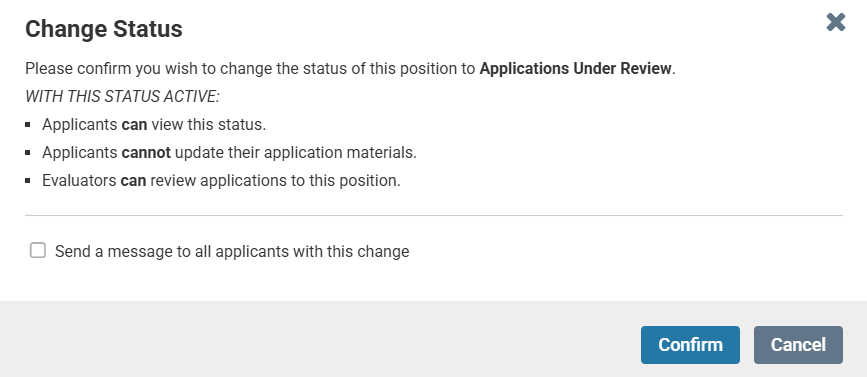
Best Practice: It is not recommended to send an email to applicants about this status change within Interfolio Faculty Search
Reviewing Applicants
After logging into Interfolio Faculty Search, navigate to the Positions page and click on the position of interest.
To change the columns displayed about each applicant, filter applicants, or save a view for applicants, visit Interfolio’s help site for Managing the Applicant Pool.
The top of the page includes a header that identifies the position title, unit, position status, opening date, and closing date. Applicants are listed below the header.
Applicants who have submitted all required materials will have a green tag below their name that says, “Complete.” Applicants with outstanding materials will be marked as “Incomplete.” If an Applicant has a complete application except for reference letters, the applicant will be marked as “Complete: Pending Letters.”
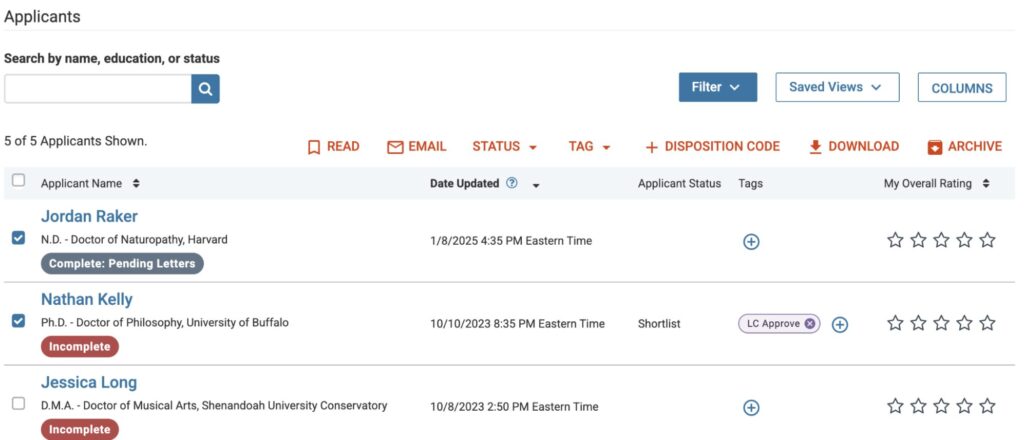
To start reviewing applicant materials, check the box for one or more names within the applicant list. To select all applicants on the page, check the box next to Applicant Name at the top of the table. Selecting multiple applicants allows for the review of multiple applicants in succession without having to return to the applicant list.
Click Read in the red menu that appears after one or more applicants are checked. This will load the selected applications into the document viewer for review.

Note: If you check a large number of applicants to read in the Interfolio Document Reader, it may take a long time to load.
Within the Document Reader window, a list of application materials will display on the left. Click on each item to view. Click on the arrows at the bottom of the Document Reader to advance to the next document for the applicant. If multiple applicants are selected to view within the Document Reader, click the arrows at the top of the page to navigate among applicants.
Within the Document Reader, search committee members can make comments, tag applications, rate the applicant based on the evaluation criteria, annotate the file, or download materials.
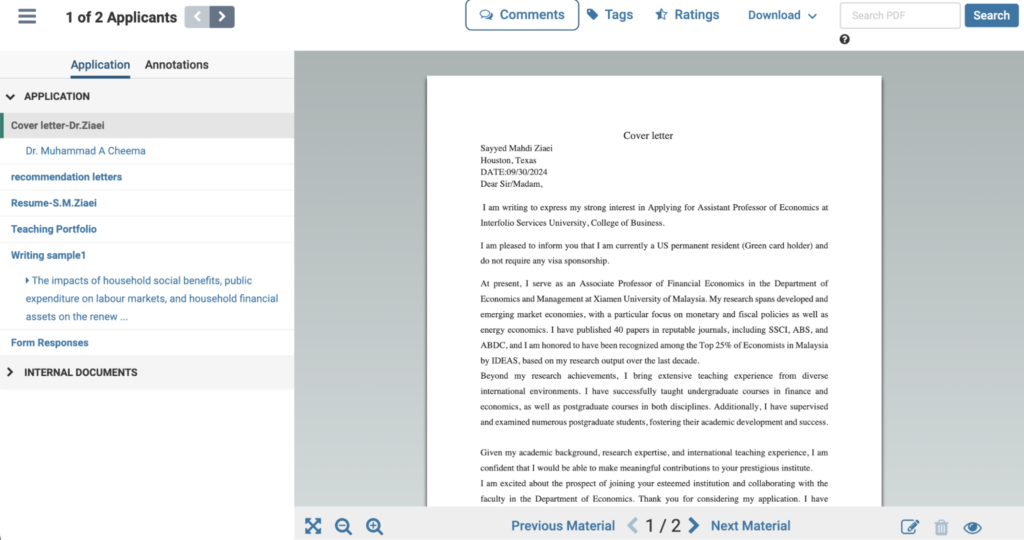
Tagging Applicants
Tags are specific to a position and are viewable by all search committee members. There are many reasons why a search committee may choose to tag one or more applicants. Units with large applicant pools who want to leverage areas of expertise within their search committee may use tags to assign applicants to a particular search committee member for the initial review. Tags can also be used to identify particular characteristics of an applicant or applicants (e.g., research focus) to help search committee chairs or members sort and/or identify applicants more easily. Any search committee member can assign a tag for a specific position.
To assign a tag, check the box next to one or more applicants on the applicant list and click the Tag button in the red toolbar. Select the tag you want to apply, or select Add new tag to create a new one.
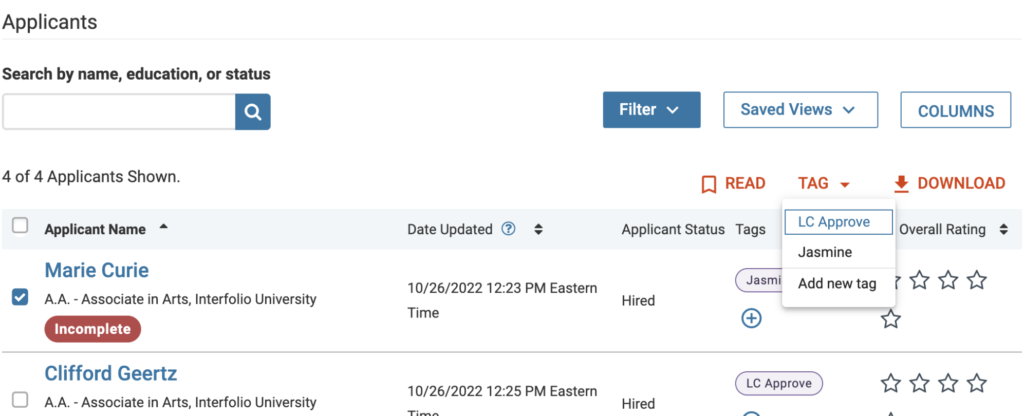
Tags are viewable by other members of the search committee. Once tags are applied, you can filter the applicant list by tag by clicking the Filter button near the keyword search bar. For more information on tags, visit Use Tags to Mark and Sort Applications.
Note: Tags can only be removed by the person who applied them. To remove a tag, click the x next to the tag. Tags applied by other users cannot be removed except by those with administrative access.
Annotating Applications
Annotations are private, personal notes about an application and are only viewable by the committee member who added the note. Please be aware that there may be rare circumstances, such as an audit or legal claim, where annotations may be discoverable. The annotation toolbar is located in the bottom right corner of the Document Reader.
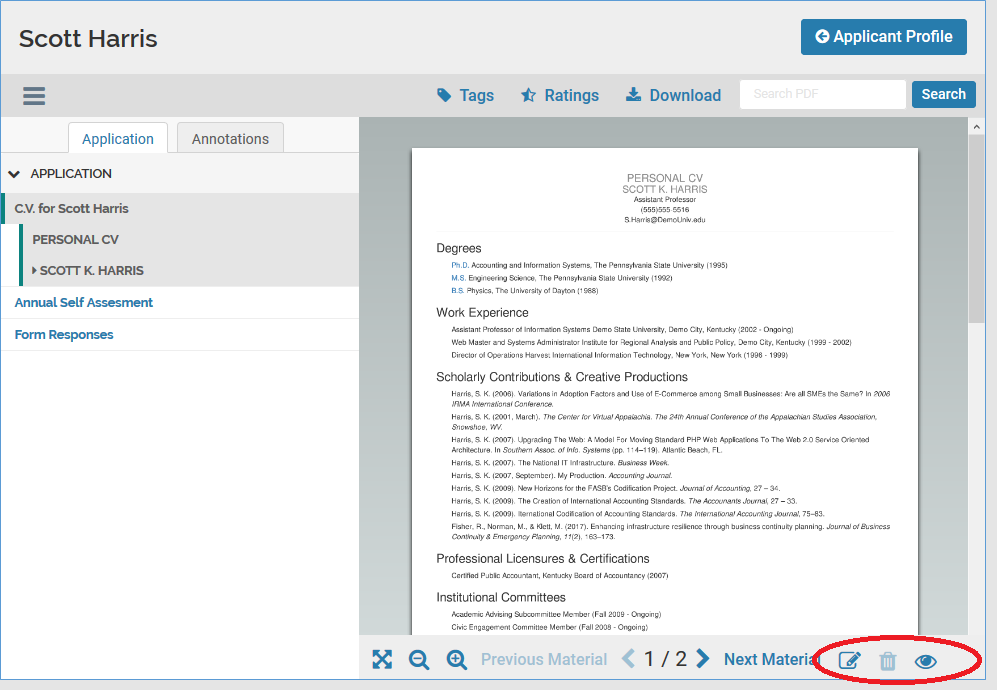
Clicking the left icon circled in the above picture (i.e., pencil on page) will display the different options for locating and applying notes. The second icon (i.e., trash can) will remove a note. The third icon (i.e., eye) will display all annotations you’ve applied to the page. You can view a list of annotations by clicking the Annotations tab at the top of the materials list on the left-hand side of the window.
You can export all your annotations by clicking the export icon that appears to the right of the Annotations tab once you’ve made an annotation.
Rating Applicants
In reviewing an application, committee members can rate applications using the evaluation criteria created for the position.
Rating Applications
After reviewing applicant materials, search committee members can leverage the rating feature within Interfolio Faculty to evaluate applicants against the evaluation criteria (if established as part of the position editing process). The rating feature allows search committee members to assign one to five stars for each criterion.
To use the ratings feature, click Ratings on the toolbar at the top of the window.

A pop-up window will open listing all criteria. Click on the highest number of stars to award for each criterion (i.e., click the fourth star to assign four stars). After rating the applicant, close the pop-up window. When you are finished rating the applicant, use the arrows at the top of the viewer to advance to the next applicant.
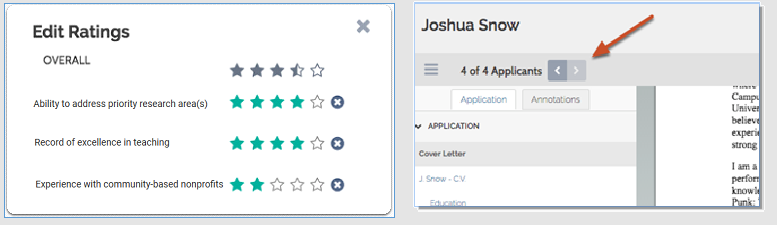
For units that are interested, Interfolio has a tutorial that describes how to weight criteria differently (How to Weight Ratings from an Applicant Report).
Alternatively, if the search committee prefers to evaluate applicants using a spreadsheet for its rubric, Interfolio has documentation explaining how to run an application report (Interfolio — Run an Applications Report) to download summary information about each applicant.
Note: The evaluation functionality within Interfolio is not required. Search committees can evaluate applicants outside the system provided they archive their notes consistent with Wake Forest University’s record retention schedule (i.e., five years for a faculty search). It is best to archive rubrics and notes using the Add File functionality on the Position Notes section of the position.
Best Practice: Although search committee members can download applicant materials within Interfolio Faculty Search, downloading applicants’ documents creates a risk to the unit and institution. Confidentiality is important within the faculty search process, and failing to properly safeguard personal or professional information can be harmful to an applicant’s career (particularly if they are currently employed at another academic institution). Ensure that only those with a legitimate need to access applicant materials have access to this information. When an applicant’s name and materials need to be shared with a wider group (such as during campus visits), take care to limit who has access to the applicant’s confidential information. Anyone who has access to the applicant’s materials should be informed and reminded that they should not share application materials with others.
In this section:
Evaluating Applicants: Best Practices
Interfolio Faculty Search: Evaluating Applicants
